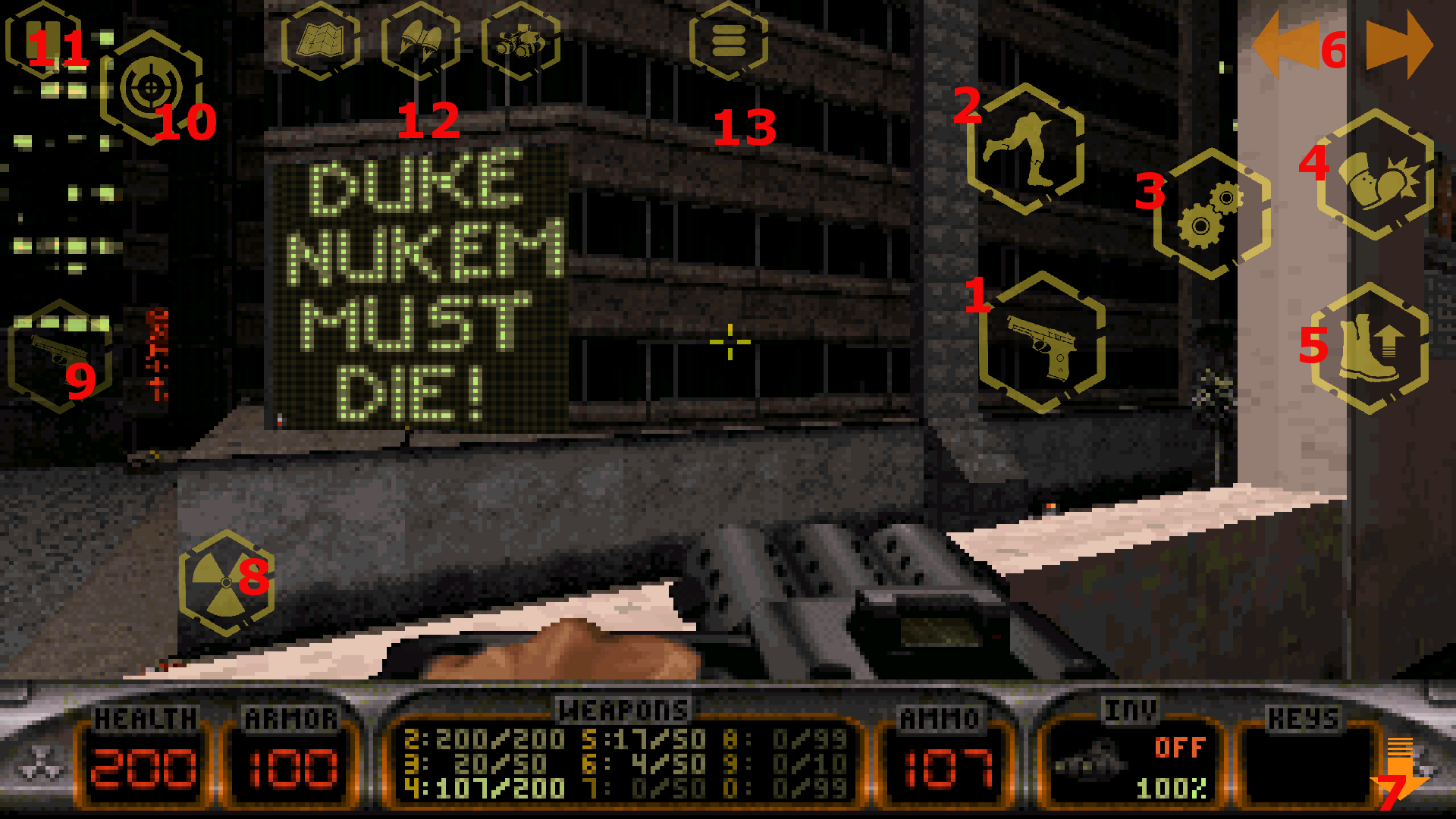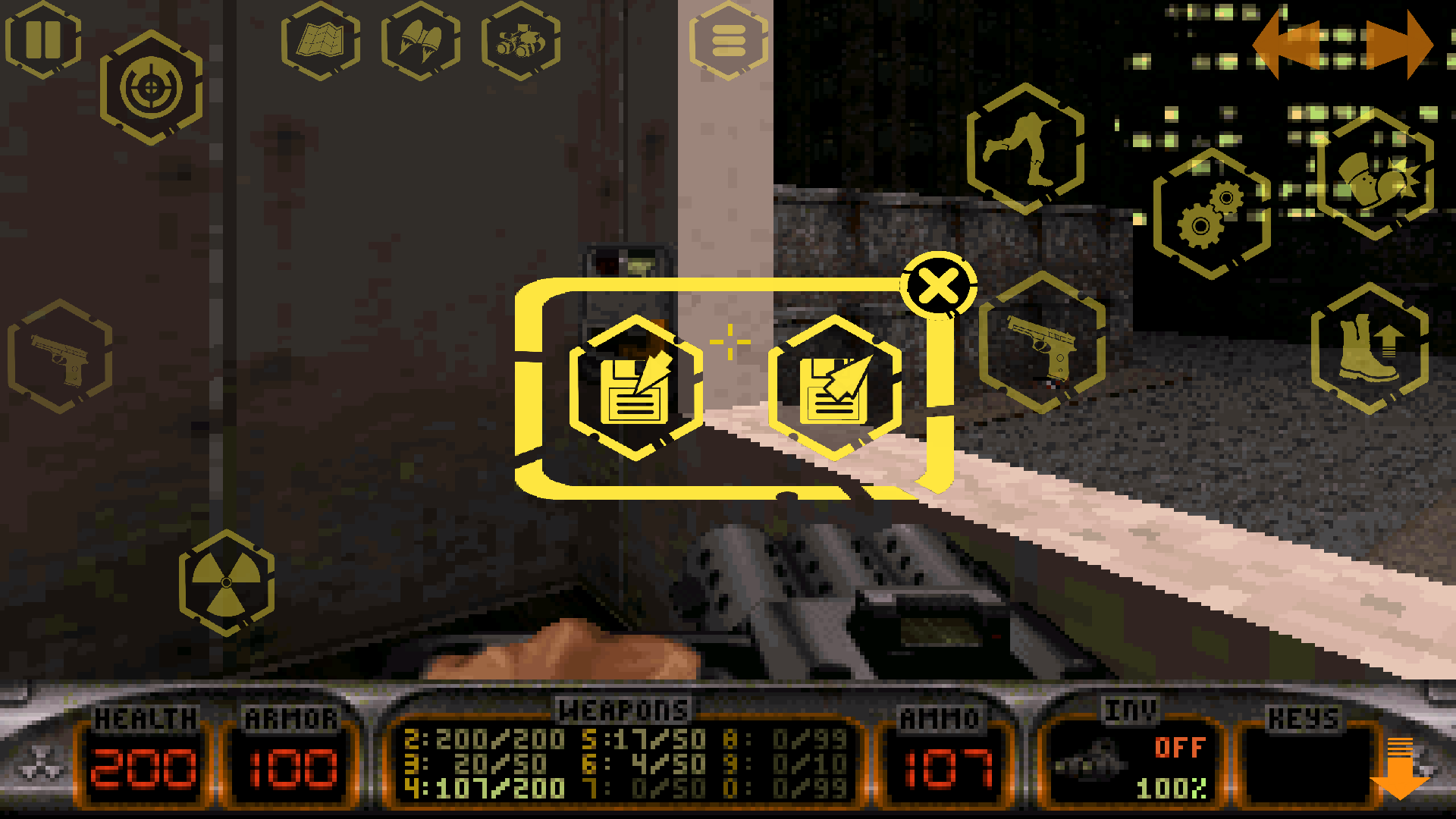Tagged: Duke 3D on Android
- This topic has 48 replies, 8 voices, and was last updated 3 years, 7 months ago by
Batchallbro.
-
AuthorPosts
-
21. April 2018 at 7:50 #5890
 adminKeymaster
adminKeymasterHi People,
I created this layout for people who like to play Duke3D on touchscreen. I created icons quickly with Magic Icons Designer (if you like my work, you can support me and send ideas for new icons :D). This is attempt to play Duke3D like a modern shooter on touchscreen.
Requirements :
- Duke Nukem Atomic version
- Magic Dosbox v63+ (in the time of writing this is out version 62)
History:
- version 1 – initial layout
- version 2 – added support for inventory
Layout
DukeNukem3D mgc fileSETUP
Run SETUP.EXE and “Sound Setup” should be :- Current Sound FX Card (Sound Blaster)
- Current Music Card (Sound Blaster)
- Sound FX Volume [220]
- Music Volume [220]
Controller Setup should be : Controller Setup->Choose Controller Type->Keyboard and Mouse
Setup Mouse should be :
Single Clicked Mouse Buttons:- Left Button (Fire)
- Middle Button – does not matter what you set here
- Right Button – Mouse_Aiming
In Mouse Aiming Mode set momentary button and enable “Invert Mouse Aiming up and down”
How to use it
Main idea is : Finger on left hand controls joystick (forward/backward/strafe). Finger on right hand controls turning to left/right with relative mouse and buttons for fire etc. Mouse sensitivity can be adjusted on several places – in duke options and in magic dosbox as well.
Layout starts like is seen on picture above. One-two seconds runs two automatic macros which sets “mouse aim” button(10) and “run” button(2). After this action they will be disabled. During gameplay enable “mouse aim”. Disable mouse aim when in menu, else menu wont react (because I set mouse aim to right mouse button). Disable/enable run by your needs. Remember, loading states can breaks these buttons states. In mouse option is disabled mouse clicking, it only does movement (due unwanted fire). If you experience strange behaviors try re-push buttons for aim and run.
- 1 – Fire – Enabled flag “Non Blocking” which allows fire and aim at once
- 2 – Run – Enable/Disable togger
- 3 – Use/Open/Manipulate
- 4 – Kick
- 5 – Jump
- 6 – Next/Previous weapon
- 7 – Crouch
- 8 – Joystick, strafe left/right, move forward/backward
- 9 – Secondary fire. Sometimes I need precise aim and fire (with rpg)
- 10 – Enable/Disable mouse aim
- 11 – Pause/Play game
- 12 – Map/Jetpack/Night vision
- 13 – Menu – save/load states
Tips at the end
- Play at 320×200, it is fast
- If you need better performance use always Sound Blaster 2.0 in setup
- If you need yet more performance, you must use expert settings and set cycles=max 120%. In this case I recommend scroll down to “Main Program”. On right side is button “GET”. Here generate all to clipboard. Now open expert settings and replace old content with newly generated config in clipboard
24. April 2018 at 10:16 #5892Larrynho
ParticipantTested !
So far so good ! It works very good on the MDB beta build, its so much more confortable than my own design without mouse aiming. Definetly a step in the right direction. Tested in duke 3d and tweaked it for blood ( same engine ) and works quite nice too.
Next step: add the option in the virtual dpad to have combined keypresses for 1 direction (up+left, up+right, dow+left, down+right )… thats the final step I think to make the controls perfect.
Love this, mad props dev 😀
edit: ok forguet about the diagonal thing… its toggleable in the dpad options XD Contros are a-ok. LOVE EM.
27. April 2018 at 0:24 #5924 SongJiangParticipant
SongJiangParticipantSeems to be a very great job !!!
5. July 2018 at 5:45 #6098 LigerParticipant
LigerParticipantIt works great, except he doesn’t move when I move the joystick. How can I move? Thanks.
5. July 2018 at 6:50 #6099 adminKeymaster
adminKeymasterHi, It’s all about setup. I set movement to keyboard arrows. You can check it if you enter design mode and press twice at joystick. Scroll down and you should see arrows. If you can’t move then run SETUP.EXE and follow instructions posted in main post about SETUP.EXE and check controller options. There should be arrows for keyboard.
5. July 2018 at 13:38 #6100 LigerParticipant
LigerParticipantThanks. Turns out, the controls were set to modern (wasd to move, e to enter, space to jump, etc), hence why I had issues. All is well now. Now if I could get my gamepad to work, that’d be even better!
5. July 2018 at 16:10 #6101 adminKeymaster
adminKeymasterYou can get it work, mDosbox supports it. On my youtube channel is video guide, for other games, but it surely help
5. July 2018 at 16:24 #6102 LigerParticipant
LigerParticipantLink to your YT channel, please? Also, good looking out and I appreciate your help.
6. July 2018 at 19:42 #6103 adminKeymaster
adminKeymasterLink to youtube guides is in main menu 🙂
2. October 2018 at 0:20 #6307 The Game FoxxParticipant
The Game FoxxParticipantIf i can suggest an addition. Perhaps instead of a couple item hotkeys, use item select and use buttons to allow use of all items. I suggest this because there’s no buttons for steroids, holoduke, or medkit.
2. October 2018 at 20:15 #6308 adminKeymaster
adminKeymasterHi, in version 2 I added “inventory” icon. If I remember well, it opens inventory and allows loop over items
3. October 2018 at 2:45 #6311 The Game FoxxParticipant
The Game FoxxParticipantOk im not sure what im doing wrong, but the mouse aiming button doesnt work. I set mouse aiming to momentary and mouse aim is set to right click
3. October 2018 at 19:13 #6313 adminKeymaster
adminKeymasterHard to say. Do you have atomic version? And which button do you mean? Because you aim with dragging over screen if aim button is pushed down.
4. February 2020 at 3:10 #7666duke3d.exe
ParticipantIs this currently the best way possible to play Duke3d? im just asking if its the most updated layout. Also when I press the mouse am button (10) player just starts walking. I can’t make the player look up and down.
Comparing this to the Delta Touch approach (the best android port for Doom) the left controls in your setup are like pressing keys. On the Delta Touch layour the left controls are like moving with a mouse, so it’s not either running very fast or nothing at all (binary). Could you try setting this up? like this:
Btw, 800×600 is so slow and im using a galaxy s7… can I make it smooth?
4. February 2020 at 8:49 #7667 Al exKeymaster
Al exKeymaster800×600 is extremely taxing. Beloko’s ports are interpreters, similar to ScummVM, so there’s no emulation involved.
I’d suggest you use 640×400, and maybe an upscaling filter (normal2x). -
AuthorPosts
- You must be logged in to reply to this topic.