Hello friends,
today I will show how to setup real time strategies. Scrolling can be done with keys or moving mouse to borders of the screen.
- Scrolling with keyboard can be done using arrow keys(Warcraft1)
- or with mouse, but in this case we need that game supports Absolute mouse emulation(Command and Conquer 1, KKND)
Scrolling with Absolute mouse emulation
Steps :
- Go to design mode, place “bag” widget on the screen and set it to undetectable.
- Put four “target” widgets inside bag. Every target widget will represent direction. So you can set their text to UP, DOWN, LEFT and RIGHT
- Set action on every target widget to move
- Now let’s go to setup UP widget. Press button “Find point” and move red cross to most upper part of dosbox screen. This is point where screen starts scrolling to UP. Good is to check these borders with relative mouse first.
- Do the same for LEFT widget, but you must find scroll point on left side of the screen. Then repeat this step for DOWN and RIGHT widget
- After that go to swipes settings and map UP, DOWN, LEFT, RIGHT widget to appropriate direction.
- Every swipe direction has its own setup. For every direction set “mouse move cursor only”
- Go to play mode.
Note that these games are old and are not done for touch screen. I finished Dune 2 and Command and Conquer 1 with these settings. Maybe using swipes will need training, but look at result.
Scrolling with arrow keys
- Go to design mode, place “bag” widget on the screen and set it to undetectable.
- Put four “key” widgets inside bag. Every key widget will represent direction. So you can set their text to UP, DOWN, LEFT and RIGHT. Enable first tap and set key code to arrow UP. Do this for other key widgets, but set key code to DOWN, LEFT and RIGHT.
- After that go to swipes settings and map UP, DOWN, LEFT, RIGHT widget to appropriate direction.
- Every swipe direction has its own setup. For every direction set “mouse move cursor only” and check “Do key up on next touch”.
- Go to play mode.
Picture tutorial for Absolute scrolling (made by superjarko)
Go to general settings.

Choose edit layout.
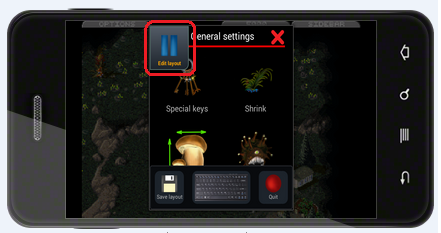
Holding your finger on the screen shows a window with widgets. Choose bag.
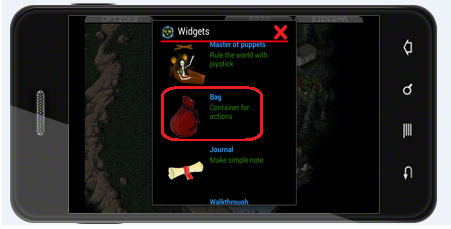
Bag was added on the screen. Tap twice on it and in configuration window check “undetectable” flag
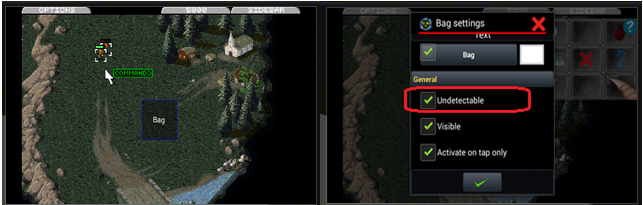
Hold your finger on the screen and add four “Target” widgets
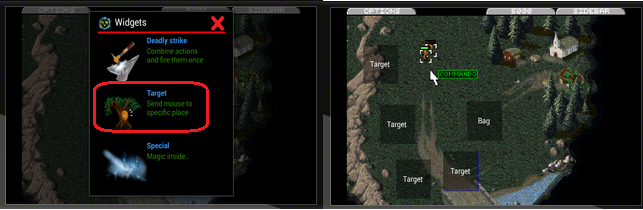
Move all “Target” widgets to bag.
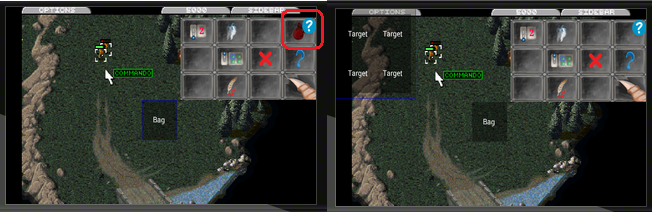
Edit target widget and set mouse action to move. Then hit target point and set border point in which mouse scrolls game to appropriate direction
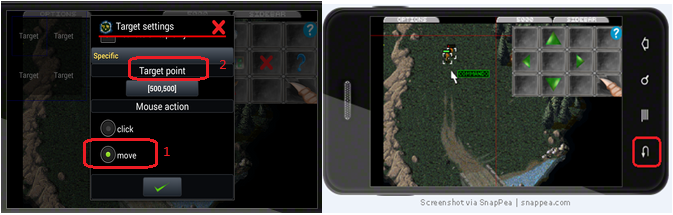
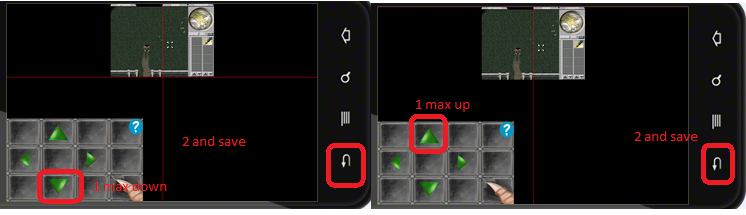
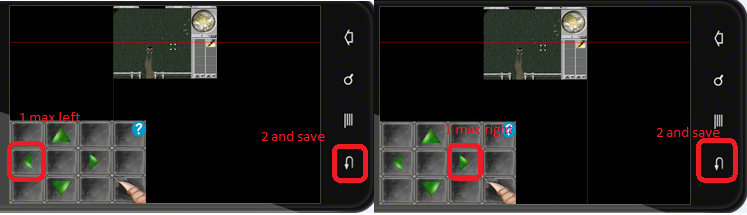
We do the same for the other three target widgets
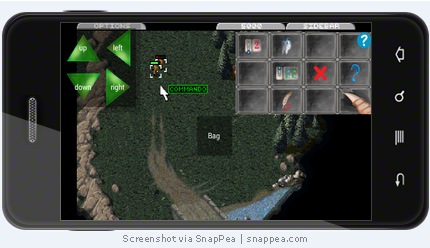
Go back to general settings and select gesture and mouse
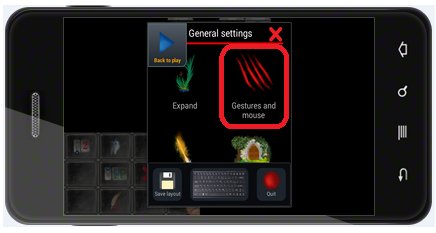
Select “absolute” mouse
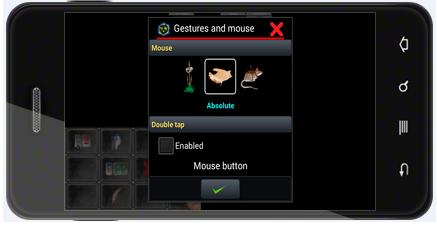
Go down, and mark as shown 1 2 3
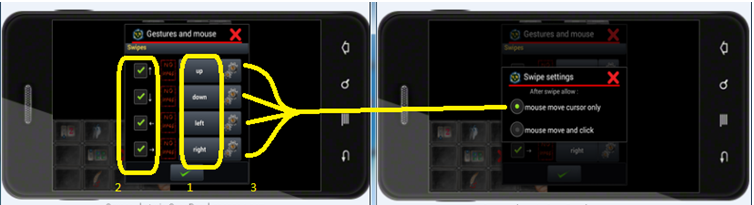
Save layout and back to play
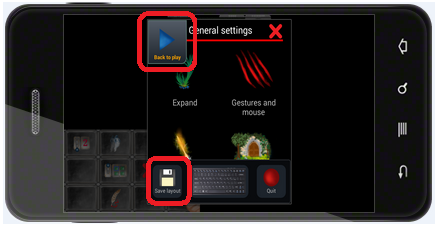
Video tutorial