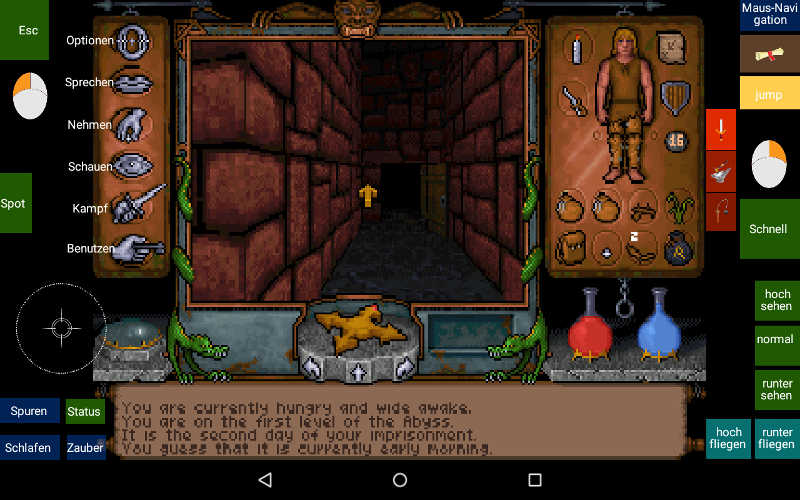Tagged: mgc file, spellbook, Ultima Underworld 1
- This topic has 6 replies, 5 voices, and was last updated 6 years, 3 months ago by
 Al ex.
Al ex.
-
AuthorPosts
-
19. April 2015 at 10:52 #2430
ChrisG
ParticipantCreated on Nexus 7
Features:
*This layout is made for relative mouse.*
– Buttons for each attack style.
– There are invisible widgets over each of the action icons with their keyboard equivalent.
– The blue up and down arrows will look up and down. The blue circle button will center view.
– The green up and down arrows are for ascending and descending during levitation or flight.
– I added a dpad widget to make it easier to move around when fighting. I usually use mouse steering for exploring.
– L and R are left and right mouse.
– KB opens Keyboard.
– I added numbers and an enter key to make having to frequently enter the quantity on items less annoying.
– SLJ is Standing Long Jump.
– Pressing the gargoyle face will pause the emulator.Note: Absolute mouse is possible in Underworld, but it requires a mouse reset widget that you will frequently have to use. It becomes tedious pretty quickly which was why I came up with this one.
https://www.dropbox.com/s/hphrkggv3m6edqu/Ultima_Underword_The_Stygian_Abyss.mgc?dl=0
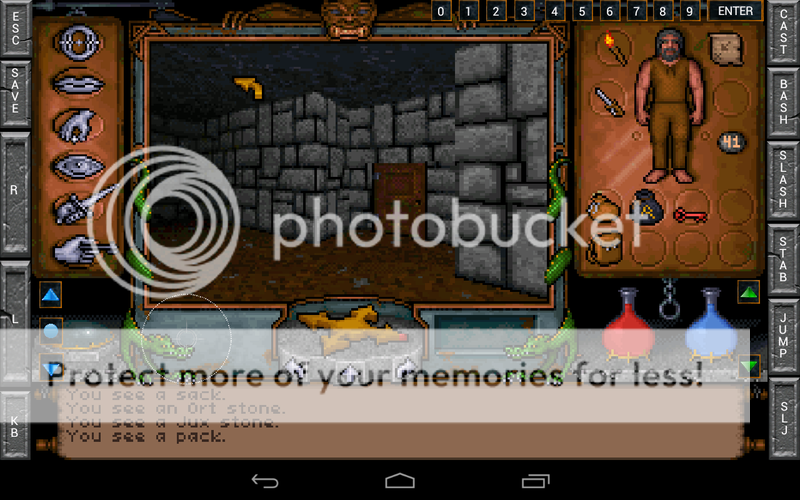 19. April 2015 at 22:36 #2432
19. April 2015 at 22:36 #2432bkarsh
ParticipantNicely done!
20. April 2015 at 6:35 #2442 adminKeymaster
adminKeymasterChris is skilled:) Can I share it in mgc section?
EDIT : Sorry this is mgc sections ;D I was sleeping probably 🙂
20. April 2015 at 14:01 #2452ChrisG
ParticipantThanks. And yeah you can post it wherever you want.
16. April 2016 at 14:20 #3474 adminKeymaster
adminKeymasterUltima Underworld I:
Some information:
Tablet: Telekom Puls, 1280 x 800
Aspect ratio = on
This one is in german language.
The game interface is designed to play with the mouse. Playing with my PC it is very comfortable. But with a tablet or phone it becomes very exhausting after some time.
The good news is: The game is playable with mouse OR keyboard.Moving:
Using mouse you have to place the cursor in the main area (right hand). You are able to move with “Mouse left” (left hand). Check manual for more information.
I am using the joystick to move around. It is in 8-way mode but only 6 directions are in use.
“Schnell” speeds up, “Jump” jumps.Fighting:
If you want use the mouse, but I suggest to use the three red keys on the right. You still have to aim with the mouse in the main window if you are using long range weapons or spells.Looking around:
Simple turn your character to the direction you request. “hoch sehen” = looks to the ceiling, “runter sehen” looks to the floor an “normal” turns back to standard view.Flying:
To fly touch the two blue keys in at the bottom right. (I never used them but maybe next time I play the game.)The “Maus-Navigation” in the upper right toggles between absolute and relative mouse.
Ultima Underworld runs pretty good with absolute mouse. But sometimes my finger is to fat to manage inventory.Spot:
Move cursor very fast from the left to the middle of the main window and to the right.
Double click moves the curser counter clockwise.Very seldom you will need a keyboard. Since the last Magic Box Update you can add the new one, which is really good.
Or use “back” instead to open the standard keyboard.Heinz
14. January 2019 at 1:29 #6842 JaglanBetaParticipant
JaglanBetaParticipantHi,
Been using Magic Dosbox for about 6 month now, so thought I’d share some of mine. This is the first one I did, Ultima Underworld 1 on a Moto G5 (1920×1080, 5″ screen), it’s also the most complex in terms of layers. I wanted the look and feel to be seamless with the original DOS game, and to work on a small device (phone). This is the version I completed the game with and I was very happy with it.
MGC File
https://drive.google.com/uc?export=download&id=1o5xuzKYRqh8qnBMefCxfBOVgqAJCc8YBUses relative mouse for general use. Some of the combos switch to absolute mouse to click things then switch back.
Main Features :
– 4:3 DOS screen aspect ratio to preserve the original 1992 design (plus on a widescreen display the black bars created on the sides can be used for controls)
– tap power gem to toggle a custom 11-way game pad for movement / flight which used the in-game cursors as source artwork
– hot spots for the 6 action icons on the left side of the DOS screen
– map overlay with zoom function
– fully functioning spellbook overlay.A gamepad is necessary for combat due to the in-game mouse movement system. The zoom on the map helped on a very small screen, and the spellbook was something I tried cos I wanted a more authentic in-game look than a widget bag, plus there’s a lot of spells in this game.
The model uses a lot of layer switching so the game starts with a blank top layer with just 1 button to “Show Controls” once you are ready (makes it easier to load saves at beginning using the game mouse).
Main Game Screen
The normal overlay is 16 self-explanatory side buttons for the main actions in the game, colour coded (Red = fight, green = action, grey = look/jump, purple = mouse, yellow = system).
Button backgrounds are from the game’s character creation panels, with coloured edges created by Hue rotating the border. Invisible hot spots are :
– 6 action icons on left (F-keys)
– power gem toggles the game-pad layer
– gargoyle searches for monsters
– first inventory item opens the map overlay
– top left shoulder item opens a custom spellbookMap
The map is accessed by tapping the map (must be first inventory item). This has hot-spots for Close and Page up/down, plus a zoom for the North and South halves of the map by tapping the + buttons.
Spellbook
Tapping the rune bag (upper left shoulder item) shows the rune panel, opens up a spellbook with the main spells I used, and then pauses the game so you can browse them.
– navigate the Circles of Magic pages using the 4 buttons on the book
– tap a spell to load it onto the rune shelf ready for use and return to the game (also resumes game and hides rune panel)
– to close the book without hiding the rune panel tap the gem on the spine at the top (then to close the rune panel tap Stats)Each spell is a combo to tap the correct rune position. They are all editted copies of a single combo that clears the rune shelf, clicks on 3 runes and then pulls the chain. The 2 rune spells just pull the chain twice as that made creation easier. At the beginning I set all the text properties to opacity=64 to make unavailable spells look greyed out, and as I acquired runes I set newly available spells to 100% text opacity to make them black.
This worked very well for me right to the end of the game, but did have these intermittent issues
– it’s possible to get overlays out of sync with the game, usually happens with closing the map in game rather than with the overlay. The map Close button is quite big so recovery is easy, just tap roughly where the panel chain is.
– The artwork for flight and the spellbook background occasionally loaded with the wrong aspect ratio. I don;t know why, this seems to be something with Magic DosBox’s display. It’s purely cosmetic and a re-start solves it.14. January 2019 at 15:10 #6843 Al exKeymaster
Al exKeymasterThank you very much, that looks ingenious! ?? I’ve been working on a UW1/UW2 layout, but it sort of drove me crazy. ?
I’ll try yours, I’ve been wanting to replay UW1 for a long time now. -
AuthorPosts
- You must be logged in to reply to this topic.