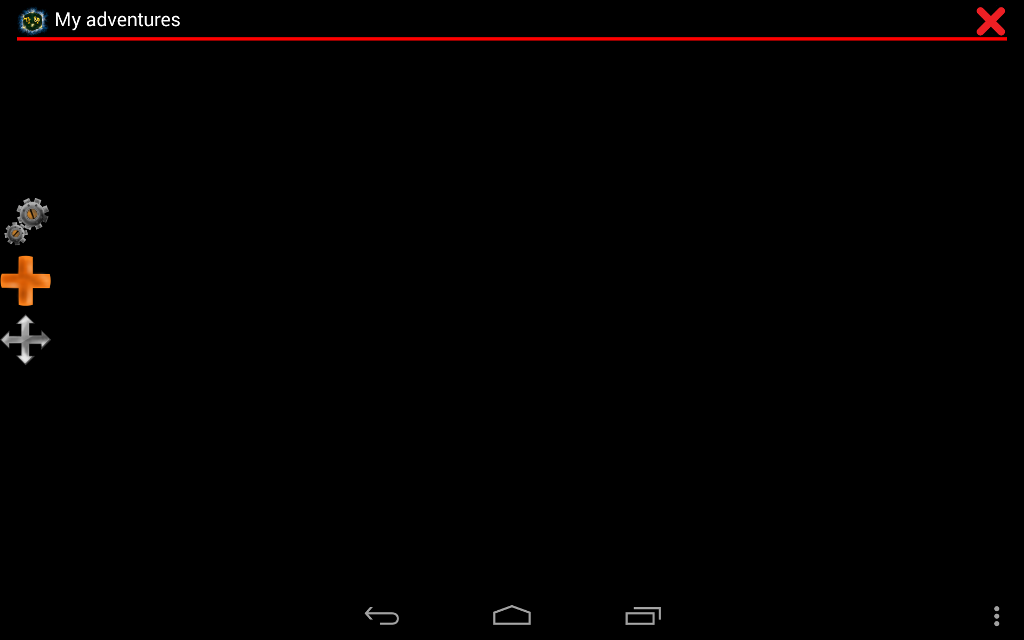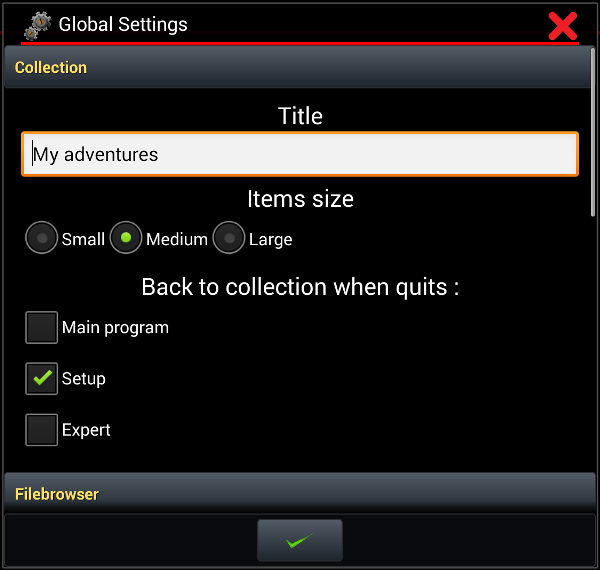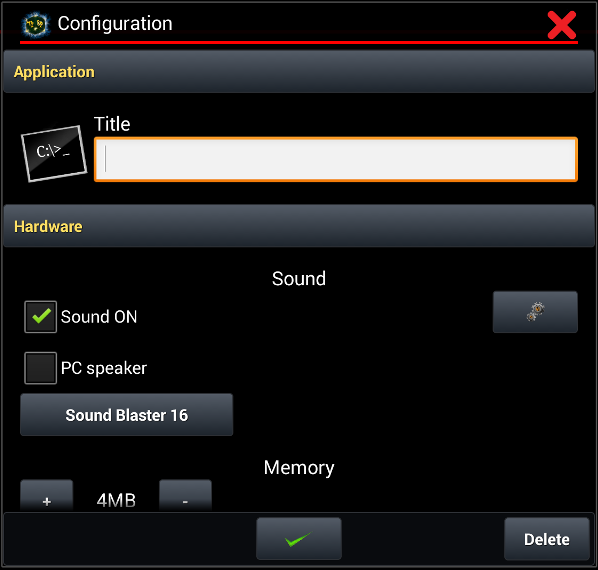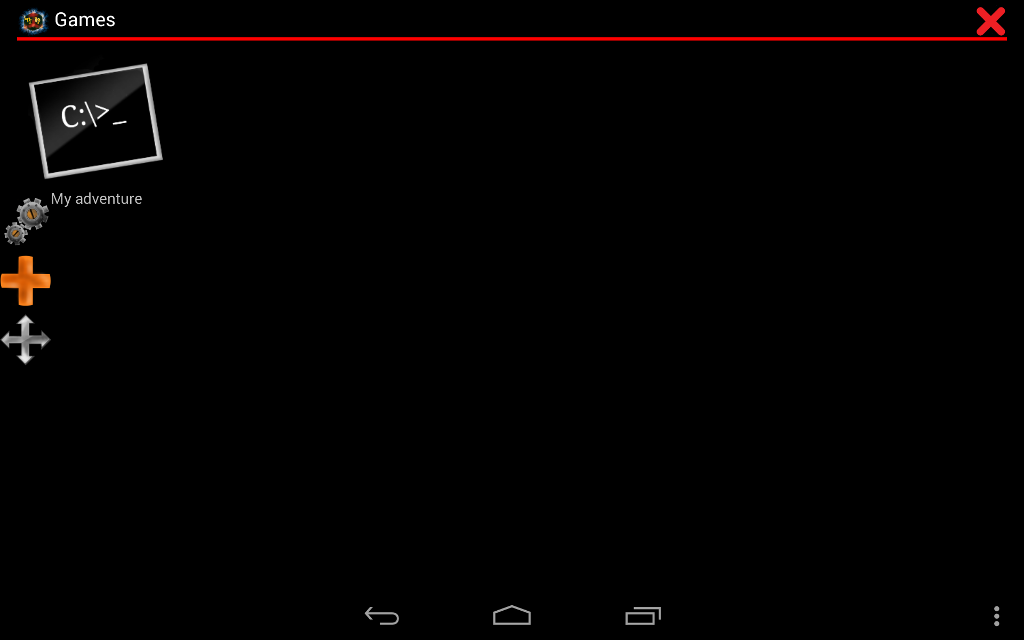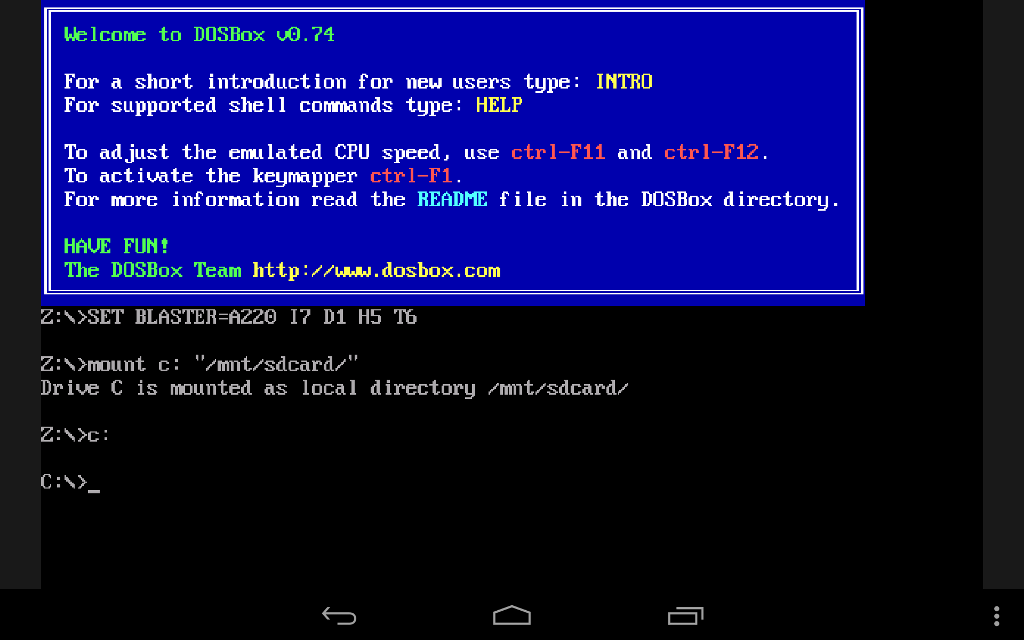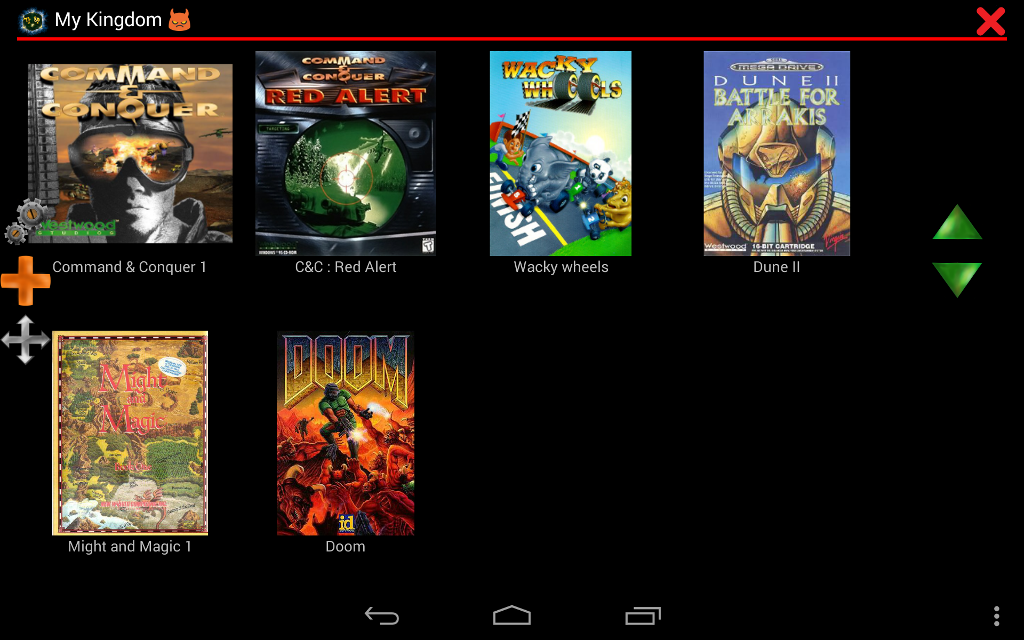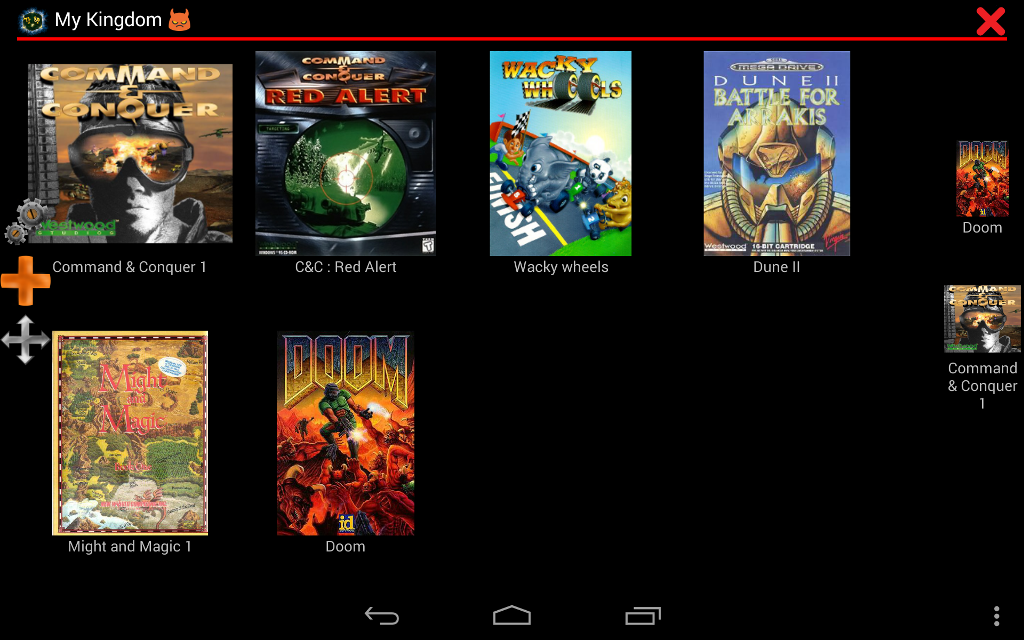Welcome brave hero!
It’s been a long time since our kingdom has known peace. We are attacked by endless hoards of monstrosities from the deepest pits of hell. Our noble king and his beleaguered knights are doing their best to mete justice on the field of battle. Despite their valiant efforts, the kingdom’s people are tormented daily by unspeakable evils. We are looking for a hero who can restore hope to our people, and send these fiends back from whence they came! If you are ready, I will tell you how to receive your first mission of your brave new adventure.
Every good hero needs a journal where he can recount his deeds of bravery. I bequeath this one to you. It is empty, but full of potential. I believe you will fill it in no time!
Now, take it!
What devilry is this?! This is no normal diary. It reeks of magic! But fear not — I’ll show you the basics so that you may master it.
Behold the three icons on the left side of your screen:
These are called “Settings” — strange word, is it not? Your magic journal has “default” values, which are suitable for many heroes. But of course everyone is different and may want to modify them. When you touch these icons, you can change following :
- First of all write your specific Title and let everyone to know that this is your property
- Your eyes can be tired sometimes, but don’t be worry, you can change the Image Size 🙂
- Of course adventure information must be saved somewhere, mostly on sdcard
- And you need set default drive C. This setting will be copied to newly added adventure. This means (f.e.) that “/mnt/sdcard/” will be defaultly mapped as drive C
And now summary :
![]() With this button you can add new adventure. So let’s go add some.
With this button you can add new adventure. So let’s go add some.
Important is title, everything else can remain default. And yes, you can add custom picture hitting black icon to the left of title. There is much more things that we can set. Do you want to explain them? All right, when you confirm, new adventure is added to collection.
You can hold finger on the icon and it will bring you back settings, or hit icon and start your journey.
This options allows you to reorganize collection. Just select adventure and move it with arrows up/down to new position.
When you are done, hit “move” button again.
You can notice two icons on the right side. This are shortcuts to your latest adventures.