Forum Replies Created
-
AuthorPosts
-
 QuillsPenParticipant
QuillsPenParticipantUmmm. I did scroll down with the wheel while in Dex Mode, but the way. I have a Samsung Galaxy Note 10 + and a Samsung Galaxy Tab A 2018. Dex Mode or maybe the app is bugged. I can use a 3rd party usb-c adapter to both devices and scroll the cursor away. Just only when I am Dex Mode I am unable. I just discovered that. I will do some more testing on my other monitor. This one I use as my primary, is Display port not HDMI. It is, but I have only a display port cable to this monitor.
Time for dinner, cheers.
 QuillsPenParticipant
QuillsPenParticipantYou mean double pointer only in Dex? “Just to make sure, there was a type above” – you have to scroll the mouse wheel to hide the cursor, not press it.
I don’t follow what you mean. But when I scroll the wheel, it just brings up “general settings”, I am still unable to hide one of the cursors. I just keep having two pointers on the screen.
 QuillsPenParticipant
QuillsPenParticipant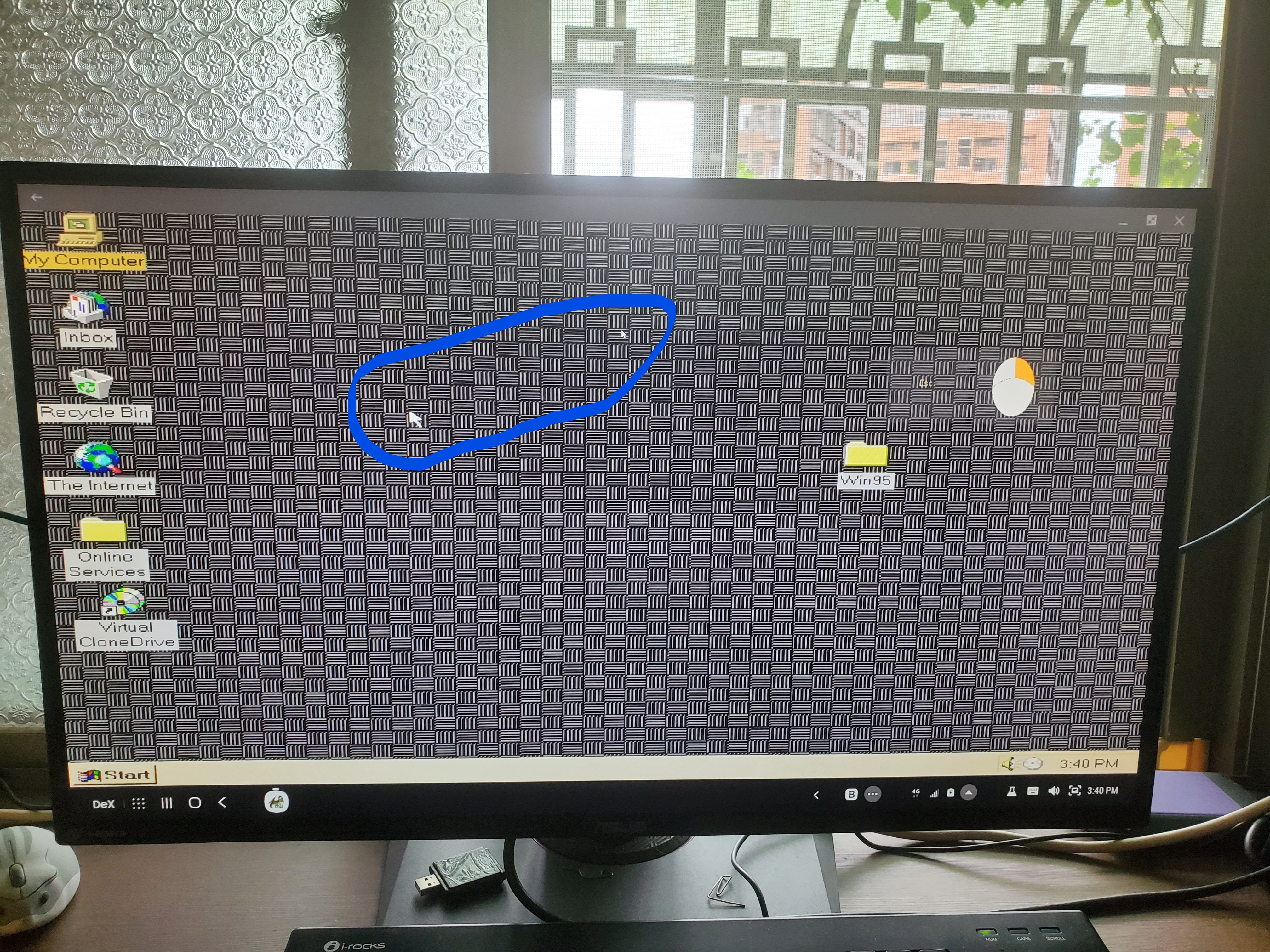
This is as far as I can put it into fullscreen, there still is a boarder between Dex and the app, I assume that is fullscreen mode? However, as you can see, I get double pointers.
I pressed, clicked, held down the mouse wheel, but its still the same, one small pointer, and one large pointer. I even switched to a wired mouse, as the one I am using is wireless.
I don’t have any mousing issues just using Magic DosBox on the phone, just in Dex Mode as far as I can tell.
Also, thank you for the link, that worked out perfectly for me. Now I will have plenty of space to fill with needless programs, lol.
 QuillsPenParticipant
QuillsPenParticipantThank you, I did some reading last night and found the answer about the cursor in the documents 😀
My question now is, I used VM to make two 1gb .img’s one for the c drive, one for the d drive. I am using the preset found from the Youtube video but when I adjust the size of the c drive (-size 512,63,64,520)
[autoexec]
@Echo Off
imgmount c /storage/emulated/0/Win95.img -t hdd -fs fat -size 512,63,64,520
imgmount d /storage/emulated/0/Drivers.img -t hdd -fs fat -size 512,63,16,64
boot -l cI get this error:
Can’t create drive from file.
Drive D is mounted as /storage/emulated/0/Drivers.img
Booting from drive C…
JIf I do not change anything from the original preset and using the 512 mb .img and run it, it begins to install Windows 95.
I would prefer having a larger hdd, at lest 2gb. However, trying to clone a 2 gb vhd, cmd does nothing for over an hour in one test. But I was able to make 2, 1 gb vhd to .img’s. Named, win95.img and Brain.img
So, I am not sure how I should be mounting them, if you could provide the command I can put in the expert mode, that would be very helpful.
Also, I am not sure if I am supposed to put both of the 1 gb vhd’s to .img’s files on the same command line or not?
 QuillsPenParticipant
QuillsPenParticipantFigured out this part…
 QuillsPenParticipant
QuillsPenParticipantFigured out this part
 QuillsPenParticipant
QuillsPenParticipantHi, been following the tut on Youtube, on getting Win95 up and running on Magic Dosbox. I was stuck at the part when to convert the vhd to an img file.
Seems the process has changed some in the last 5 years.
1.If you use the latest version of Oracle VM, for some reason, you can not even install a virtual win95 vhd. You need to downgrade to at least version 5.2 and before June or July I believe, after that, they will drop support for it.
2. C:\Program Files\Oracle\VirtualBox>VBoxManage.exe “C:\Users\****\VirtualBox VMs\win95\win95.vhd” d:\test\win95img –format raw was the only way I could convert the vhd to an .img file. Maybe it has changed with Windows 10.I managed to get it to work, but I have issues with the mouse not following ie in Dex Mode, the computer mouse trails far from the emulated mouse in win95, is there a way to fix this, or is this an artifact of using Dex Mode?
 QuillsPenParticipant
QuillsPenParticipantThe zip file is Betrayal_at_Krondor.mgc.zip Unless I am not supposed to unzip it? But when I do, I get an Images folder of the buttons, an avatar of the game, a config.xml, exportinfo.xml, layouts.xml, and loopers.xml. I have tried a couple of times to dl it. I even used to the fix the download option.
Edit: I had to remove the .zip part, (duh).
 QuillsPenParticipant
QuillsPenParticipantThis file and another layout file not in .mgc format rather multiple files. Is this an error or is there someway to use them like the .mgc formatted files?
 QuillsPenParticipant
QuillsPenParticipantWell, once again. With a bit of voodoo. I was able to get the fully patched version up and running on Magic Dosbox. I’ll play around with it later on to see if it is stable enough or just go with the other installation.
As for Discord, that is fine and I can understand the reasoning behind that. I am going to search for the config layout you have for Daggerfall and give that a whirle too.
Again, much thanks 🙂
Regards.
 QuillsPenParticipant
QuillsPenParticipantI was unable to get Daggerfall from the Official site, so I found another source, which following the video did work. I also did my best to patch it, but some patches are missing and one, I really can’t follow the instructions. It’s most experimental anyway. So it really isn’t important. More a proof of concept for that game anyway.
As for the Dark Sun series, GOG puts them on sale from time to time, and you can pick them up for a couple of bucks. So I would wait till then.
To get it working, I copied the config from gog’s config and copied that over to the expert config mod in Magic Dos Box:
[dosbox]
# language: Select another language file.
# machine: The type of machine DOSBox tries to emulate.
# Possible values: hercules, cga, tandy, pcjr, ega, vgaonly, svga_s3, svga_et3000, svga_et4000, svga_paradise, vesa_nolfb, vesa_oldvbe.
# captures: Directory where things like wave, midi, screenshot get captured.
# memsize: Amount of memory DOSBox has in megabytes.
# This value is best left at its default to avoid problems with some games,
# though few games might require a higher value.
# There is generally no speed advantage when raising this value.language=
machine=svga_s3
captures=capture
memsize=32[render]
# frameskip: How many frames DOSBox skips before drawing one.
# aspect: Do aspect correction, if your output method doesn’t support scaling this can slow things down!
# scaler: Scaler used to enlarge/enhance low resolution modes. If ‘forced’ is appended,
# then the scaler will be used even if the result might not be desired.
# To fit a scaler in the resolution used at full screen may require a border or side bars,
# to fill the screen entirely, depending on your hardware, a different scaler/fullresolution might work.
# Possible values: none, normal2x, normal3x, advmame2x, advmame3x, advinterp2x, advinterp3x, hq2x, hq3x, 2xsai, super2xsai, supereagle, tv2x, tv3x, rgb2x, rgb3x, scan2x, scan3x.frameskip=0
aspect=true
scaler=normal2x[cpu]
# core: CPU Core used in emulation. auto will switch to dynamic if available and
# appropriate.
# Possible values: auto, dynamic, normal, simple.
# cputype: CPU Type used in emulation. auto is the fastest choice.
# Possible values: auto, 386, 386_slow, 486_slow, pentium_slow, 386_prefetch.
# cycles: Amount of instructions DOSBox tries to emulate each millisecond.
# Setting this value too high results in sound dropouts and lags.
# Cycles can be set in 3 ways:
# ‘auto’ tries to guess what a game needs.
# It usually works, but can fail for certain games.
# ‘fixed #number’ will set a fixed amount of cycles. This is what you usually
# need if ‘auto’ fails. (Example: fixed 4000).
# ‘max’ will allocate as much cycles as your computer is able to
# handle.
# Possible values: auto, fixed, max.
# cycleup: Amount of cycles to decrease/increase with keycombos.(CTRL-F11/CTRL-F12)
# cycledown: Setting it lower than 100 will be a percentage.core=auto
cputype=auto
cycles=fixed 7000
cycleup=1000
cycledown=1000[mixer]
# nosound: Enable silent mode, sound is still emulated though.
# rate: Mixer sample rate, setting any device’s rate higher than this will probably lower their sound quality.
# Possible values: 44100, 48000, 32000, 22050, 16000, 11025, 8000, 49716.
# blocksize: Mixer block size, larger blocks might help sound stuttering but sound will also be more lagged.
# Possible values: 1024, 2048, 4096, 8192, 512, 256.
# prebuffer: How many milliseconds of data to keep on top of the blocksize.nosound=false
rate=44100
blocksize=1024
prebuffer=25[midi]
# mpu401: Type of MPU-401 to emulate.
# Possible values: intelligent, uart, none.
# mididevice: Device that will receive the MIDI data from MPU-401.
# Possible values: default, win32, alsa, oss, coreaudio, coremidi, none.
# midiconfig: Special configuration options for the device driver. This is usually the id of the device you want to use
# (find the id with mixer/listmidi).
# Or in the case of coreaudio, you can specify a soundfont here.
# See the README/Manual for more details.mpu401=intelligent
mididevice=default
midiconfig=[sblaster]
# sbtype: Type of Soundblaster to emulate. gb is Gameblaster.
# Possible values: sb1, sb2, sbpro1, sbpro2, sb16, gb, none.
# sbbase: The IO address of the soundblaster.
# Possible values: 220, 240, 260, 280, 2a0, 2c0, 2e0, 300.
# irq: The IRQ number of the soundblaster.
# Possible values: 7, 5, 3, 9, 10, 11, 12.
# dma: The DMA number of the soundblaster.
# Possible values: 1, 5, 0, 3, 6, 7.
# hdma: The High DMA number of the soundblaster.
# Possible values: 1, 5, 0, 3, 6, 7.
# sbmixer: Allow the soundblaster mixer to modify the DOSBox mixer.
# oplmode: Type of OPL emulation. On ‘auto’ the mode is determined by sblaster type. All OPL modes are Adlib-compatible, except for ‘cms’.
# Possible values: auto, cms, opl2, dualopl2, opl3, none.
# oplemu: Provider for the OPL emulation. compat might provide better quality (see oplrate as well).
# Possible values: default, compat, fast.
# oplrate: Sample rate of OPL music emulation. Use 49716 for highest quality (set the mixer rate accordingly).
# Possible values: 44100, 49716, 48000, 32000, 22050, 16000, 11025, 8000.sbtype=sb16
sbbase=220
irq=5
dma=1
hdma=5
sbmixer=true
oplmode=auto
oplemu=default
oplrate=44100[gus]
# gus: Enable the Gravis Ultrasound emulation.
# gusrate: Sample rate of Ultrasound emulation.
# Possible values: 44100, 48000, 32000, 22050, 16000, 11025, 8000, 49716.
# gusbase: The IO base address of the Gravis Ultrasound.
# Possible values: 240, 220, 260, 280, 2a0, 2c0, 2e0, 300.
# gusirq: The IRQ number of the Gravis Ultrasound.
# Possible values: 5, 3, 7, 9, 10, 11, 12.
# gusdma: The DMA channel of the Gravis Ultrasound.
# Possible values: 3, 0, 1, 5, 6, 7.
# ultradir: Path to Ultrasound directory. In this directory
# there should be a MIDI directory that contains
# the patch files for GUS playback. Patch sets used
# with Timidity should work fine.gus=false
gusrate=44100
gusbase=240
gusirq=5
gusdma=3
ultradir=C:\ULTRASND[speaker]
# pcspeaker: Enable PC-Speaker emulation.
# pcrate: Sample rate of the PC-Speaker sound generation.
# Possible values: 44100, 48000, 32000, 22050, 16000, 11025, 8000, 49716.
# tandy: Enable Tandy Sound System emulation. For ‘auto’, emulation is present only if machine is set to ‘tandy’.
# Possible values: auto, on, off.
# tandyrate: Sample rate of the Tandy 3-Voice generation.
# Possible values: 44100, 48000, 32000, 22050, 16000, 11025, 8000, 49716.
# disney: Enable Disney Sound Source emulation. (Covox Voice Master and Speech Thing compatible).pcspeaker=true
pcrate=44100
tandy=auto
tandyrate=44100
disney=true[joystick]
# joysticktype: Type of joystick to emulate: auto (default), none,
# 2axis (supports two joysticks),
# 4axis (supports one joystick, first joystick used),
# 4axis_2 (supports one joystick, second joystick used),
# fcs (Thrustmaster), ch (CH Flightstick).
# none disables joystick emulation.
# auto chooses emulation depending on real joystick(s).
# (Remember to reset dosbox’s mapperfile if you saved it earlier)
# Possible values: auto, 2axis, 4axis, 4axis_2, fcs, ch, none.
# timed: enable timed intervals for axis. Experiment with this option, if your joystick drifts (away).
# autofire: continuously fires as long as you keep the button pressed.
# swap34: swap the 3rd and the 4th axis. Can be useful for certain joysticks.
# buttonwrap: enable button wrapping at the number of emulated buttons.joysticktype=auto
timed=true
autofire=false
swap34=false
buttonwrap=false[serial]
# serial1: set type of device connected to com port.
# Can be disabled, dummy, modem, nullmodem, directserial.
# Additional parameters must be in the same line in the form of
# parameter:value. Parameter for all types is irq (optional).
# for directserial: realport (required), rxdelay (optional).
# (realport:COM1 realport:ttyS0).
# for modem: listenport (optional).
# for nullmodem: server, rxdelay, txdelay, telnet, usedtr,
# transparent, port, inhsocket (all optional).
# Example: serial1=modem listenport:5000
# Possible values: dummy, disabled, modem, nullmodem, directserial.
# serial2: see serial1
# Possible values: dummy, disabled, modem, nullmodem, directserial.
# serial3: see serial1
# Possible values: dummy, disabled, modem, nullmodem, directserial.
# serial4: see serial1
# Possible values: dummy, disabled, modem, nullmodem, directserial.serial1=dummy
serial2=dummy
serial3=disabled
serial4=disabled[dos]
# xms: Enable XMS support.
# ems: Enable EMS support.
# umb: Enable UMB support.
# keyboardlayout: Language code of the keyboard layout (or none).xms=true
ems=true
umb=true
keyboardlayout=auto[autoexec]
@Echo Off
mount c: /mnt/sdcard/
c:It is the non-CD version as far as I can tell, but it works and doesn’t glitch out.
 QuillsPenParticipant
QuillsPenParticipantOnce again, I looked around for a backup of Ishar 3, and did finally manage to get it running.
My next project is trying to get Daggerfall, with all the updates, patches and fixes running under Magic Dosbox, DaggerfallSetup-2.14.1. I also have (GOG’s setup_the_elder_scrolls_ii_daggerfall_1.07_(28043) version. I tried the one from the video tutorial, and it again for some reason didn’t work for me. But, I have found that playing around with the files a bit, or finding perhaps different versions or maybe voodoo, lol. They end up working at some point.
I have all of my compatible Dos collection up and running in Magic Dosbox, except Arena and Daggerfall. If I can get both of those running, it will be a miracle. I need to get into the app store and give the app a 5 star review. I really do appreciate the effort and help you are offering also.
Btw, do you guys have a discord channel? Might be easier to communicate in?
 QuillsPenParticipant
QuillsPenParticipantFor some reason or another, no matter what I have tried, I still can not launch Dark Sun Shattered Lands or Al Qadim via the one click method. The mount config just is not working for me for those two games. Again, I still can launch them via the command line, so it is not much of an issue there. I just think I should have shorten the folder names to make it a lot less finger tapping or typing via a keyboard, lol. Not a big issue though.
As for the patch, I again followed the process but kept getting errors. Oddly enough, I found another copy of Stone Prophet and just converted their file type into an iso, created a cd folder within the Stone Prophet folder, then deleted all the files from that version of the game and copied over everything from GOG’s folder except their oddly named iso file. And it launches and works as the 1.10 version. So problem solved there.
The only game that for what ever reason I can not get to work, is Ishar 3. My GOG version does not work, and I have looked around for back up copies as well, to no avail. I just get a short list of errors. It’s not important, but find it odd that just that one should be supported does not work for me no matter what I have tried.
Anyhow, thank you again for the help.
Regards
 QuillsPenParticipant
QuillsPenParticipantHummm, that didn’t work for me. Which is fine for that game, I can manually type in the commands to get into the game.
But I did manage to get Ravenloft Stone Prophet running, however, it only runs at 1.0 for the CD version. I have the patch in the folder to update it to v. 1.1, but I am not sure how to update it within Magic Dosbox. Do you know how and could you give me some instruction on how?
Again thanks.
I’ll check tomorrow, it’s off to bed for me 🙂
 QuillsPenParticipant
QuillsPenParticipantHi, I have a problem with Dark Sun Shattered Lands, it too is GOG’s version, but a non CD version of the game. I have both Dark Sun games, but I could not find any other thread for Shattered Lands so I will post here if it’s okay.
The issues I have with Dark Sun Shattered Lands, is when I do the basic set up in Magic Box, when I launch the game, it flashes with white text quickly then exits.
So what I did was copy the text from the dosbox_darksun.conf file from GOG’s version into the expert mode and tried to launch the game again. This time it just brings me to c: prompt. I am able to cd command all the way to the game directory on my phone and launch the game that way. No matter what else I try to type for the mount function, it will not mount or tell me it can not mount etc. Only if I copy the GOG’s version of the ini file, launch it, then falls back to the c: prompt.
Here is a copy of the dosbox_darksun.conf settings I have in expert that I can navigate to get into the game. Maybe you could identify what I should be adding to the dosbox_darksun.conf settings to launch it from the external launcher as per usual.
Also first, here are the settings for Magic DosBox I have set to launch this game.
“Title – Dark Sun”
Checked Use SVN core, does not effect the game as far as I can tell.Drive C:\
/storage/emulated/0/aGamesbacks/Dark Sun (I have my games folder for all my games “aGamesbacks” located in the internal storage.Memory
16
Cpu
dynamic
Performance
AutomaticSound
PC speaker checked, doesn’t seem to effect the game,
Sound Blaster 16
Midi: Offxms, ems, umb all are checked
CD-ROM is unchecked as GOGs version of Shatterelands is the non CD version
Network – nothing changed
Joystick – nothing changed
Main program
/DSUN.EXE
Expert – Checked settings below, again it brings me into c: and I can manually direct myself to the games folder and launch it that way.
[dosbox]
# language: Select another language file.
# machine: The type of machine DOSBox tries to emulate.
# Possible values: hercules, cga, tandy, pcjr, ega, vgaonly, svga_s3, svga_et3000, svga_et4000, svga_paradise, vesa_nolfb, vesa_oldvbe.
# captures: Directory where things like wave, midi, screenshot get captured.
# memsize: Amount of memory DOSBox has in megabytes.
# This value is best left at its default to avoid problems with some games,
# though few games might require a higher value.
# There is generally no speed advantage when raising this value.language=
machine=svga_s3
captures=capture
memsize=32[render]
# frameskip: How many frames DOSBox skips before drawing one.
# aspect: Do aspect correction, if your output method doesn’t support scaling this can slow things down!
# scaler: Scaler used to enlarge/enhance low resolution modes. If ‘forced’ is appended,
# then the scaler will be used even if the result might not be desired.
# To fit a scaler in the resolution used at full screen may require a border or side bars,
# to fill the screen entirely, depending on your hardware, a different scaler/fullresolution might work.
# Possible values: none, normal2x, normal3x, advmame2x, advmame3x, advinterp2x, advinterp3x, hq2x, hq3x, 2xsai, super2xsai, supereagle, tv2x, tv3x, rgb2x, rgb3x, scan2x, scan3x.frameskip=0
aspect=true
scaler=normal2x[cpu]
# core: CPU Core used in emulation. auto will switch to dynamic if available and
# appropriate.
# Possible values: auto, dynamic, normal, simple.
# cputype: CPU Type used in emulation. auto is the fastest choice.
# Possible values: auto, 386, 386_slow, 486_slow, pentium_slow, 386_prefetch.
# cycles: Amount of instructions DOSBox tries to emulate each millisecond.
# Setting this value too high results in sound dropouts and lags.
# Cycles can be set in 3 ways:
# ‘auto’ tries to guess what a game needs.
# It usually works, but can fail for certain games.
# ‘fixed #number’ will set a fixed amount of cycles. This is what you usually
# need if ‘auto’ fails. (Example: fixed 4000).
# ‘max’ will allocate as much cycles as your computer is able to
# handle.
# Possible values: auto, fixed, max.
# cycleup: Amount of cycles to decrease/increase with keycombos.(CTRL-F11/CTRL-F12)
# cycledown: Setting it lower than 100 will be a percentage.core=auto
cputype=auto
cycles=fixed 7000
cycleup=1000
cycledown=1000[mixer]
# nosound: Enable silent mode, sound is still emulated though.
# rate: Mixer sample rate, setting any device’s rate higher than this will probably lower their sound quality.
# Possible values: 44100, 48000, 32000, 22050, 16000, 11025, 8000, 49716.
# blocksize: Mixer block size, larger blocks might help sound stuttering but sound will also be more lagged.
# Possible values: 1024, 2048, 4096, 8192, 512, 256.
# prebuffer: How many milliseconds of data to keep on top of the blocksize.nosound=false
rate=44100
blocksize=1024
prebuffer=25[midi]
# mpu401: Type of MPU-401 to emulate.
# Possible values: intelligent, uart, none.
# mididevice: Device that will receive the MIDI data from MPU-401.
# Possible values: default, win32, alsa, oss, coreaudio, coremidi, none.
# midiconfig: Special configuration options for the device driver. This is usually the id of the device you want to use
# (find the id with mixer/listmidi).
# Or in the case of coreaudio, you can specify a soundfont here.
# See the README/Manual for more details.mpu401=intelligent
mididevice=default
midiconfig=[sblaster]
# sbtype: Type of Soundblaster to emulate. gb is Gameblaster.
# Possible values: sb1, sb2, sbpro1, sbpro2, sb16, gb, none.
# sbbase: The IO address of the soundblaster.
# Possible values: 220, 240, 260, 280, 2a0, 2c0, 2e0, 300.
# irq: The IRQ number of the soundblaster.
# Possible values: 7, 5, 3, 9, 10, 11, 12.
# dma: The DMA number of the soundblaster.
# Possible values: 1, 5, 0, 3, 6, 7.
# hdma: The High DMA number of the soundblaster.
# Possible values: 1, 5, 0, 3, 6, 7.
# sbmixer: Allow the soundblaster mixer to modify the DOSBox mixer.
# oplmode: Type of OPL emulation. On ‘auto’ the mode is determined by sblaster type. All OPL modes are Adlib-compatible, except for ‘cms’.
# Possible values: auto, cms, opl2, dualopl2, opl3, none.
# oplemu: Provider for the OPL emulation. compat might provide better quality (see oplrate as well).
# Possible values: default, compat, fast.
# oplrate: Sample rate of OPL music emulation. Use 49716 for highest quality (set the mixer rate accordingly).
# Possible values: 44100, 49716, 48000, 32000, 22050, 16000, 11025, 8000.sbtype=sb16
sbbase=220
irq=5
dma=1
hdma=5
sbmixer=true
oplmode=auto
oplemu=default
oplrate=44100[gus]
# gus: Enable the Gravis Ultrasound emulation.
# gusrate: Sample rate of Ultrasound emulation.
# Possible values: 44100, 48000, 32000, 22050, 16000, 11025, 8000, 49716.
# gusbase: The IO base address of the Gravis Ultrasound.
# Possible values: 240, 220, 260, 280, 2a0, 2c0, 2e0, 300.
# gusirq: The IRQ number of the Gravis Ultrasound.
# Possible values: 5, 3, 7, 9, 10, 11, 12.
# gusdma: The DMA channel of the Gravis Ultrasound.
# Possible values: 3, 0, 1, 5, 6, 7.
# ultradir: Path to Ultrasound directory. In this directory
# there should be a MIDI directory that contains
# the patch files for GUS playback. Patch sets used
# with Timidity should work fine.gus=false
gusrate=44100
gusbase=240
gusirq=5
gusdma=3
ultradir=C:\ULTRASND[speaker]
# pcspeaker: Enable PC-Speaker emulation.
# pcrate: Sample rate of the PC-Speaker sound generation.
# Possible values: 44100, 48000, 32000, 22050, 16000, 11025, 8000, 49716.
# tandy: Enable Tandy Sound System emulation. For ‘auto’, emulation is present only if machine is set to ‘tandy’.
# Possible values: auto, on, off.
# tandyrate: Sample rate of the Tandy 3-Voice generation.
# Possible values: 44100, 48000, 32000, 22050, 16000, 11025, 8000, 49716.
# disney: Enable Disney Sound Source emulation. (Covox Voice Master and Speech Thing compatible).pcspeaker=true
pcrate=44100
tandy=auto
tandyrate=44100
disney=true[joystick]
# joysticktype: Type of joystick to emulate: auto (default), none,
# 2axis (supports two joysticks),
# 4axis (supports one joystick, first joystick used),
# 4axis_2 (supports one joystick, second joystick used),
# fcs (Thrustmaster), ch (CH Flightstick).
# none disables joystick emulation.
# auto chooses emulation depending on real joystick(s).
# (Remember to reset dosbox’s mapperfile if you saved it earlier)
# Possible values: auto, 2axis, 4axis, 4axis_2, fcs, ch, none.
# timed: enable timed intervals for axis. Experiment with this option, if your joystick drifts (away).
# autofire: continuously fires as long as you keep the button pressed.
# swap34: swap the 3rd and the 4th axis. Can be useful for certain joysticks.
# buttonwrap: enable button wrapping at the number of emulated buttons.joysticktype=auto
timed=true
autofire=false
swap34=false
buttonwrap=false[serial]
# serial1: set type of device connected to com port.
# Can be disabled, dummy, modem, nullmodem, directserial.
# Additional parameters must be in the same line in the form of
# parameter:value. Parameter for all types is irq (optional).
# for directserial: realport (required), rxdelay (optional).
# (realport:COM1 realport:ttyS0).
# for modem: listenport (optional).
# for nullmodem: server, rxdelay, txdelay, telnet, usedtr,
# transparent, port, inhsocket (all optional).
# Example: serial1=modem listenport:5000
# Possible values: dummy, disabled, modem, nullmodem, directserial.
# serial2: see serial1
# Possible values: dummy, disabled, modem, nullmodem, directserial.
# serial3: see serial1
# Possible values: dummy, disabled, modem, nullmodem, directserial.
# serial4: see serial1
# Possible values: dummy, disabled, modem, nullmodem, directserial.serial1=dummy
serial2=dummy
serial3=disabled
serial4=disabled[dos]
# xms: Enable XMS support.
# ems: Enable EMS support.
# umb: Enable UMB support.
# keyboardlayout: Language code of the keyboard layout (or none).xms=true
ems=true
umb=true
keyboardlayout=auto[autoexec]
@Echo Off
mount c: /mnt/sdcard/
c:PS:
I am also trying to get Ravenloft Stone Prophet to work, but unable. This one I believe is the GOG CD version and I will try the suggestions above to see if I can not get it working or not.
Also, I found for some reason, and I am not sure if it’s a CD version or not, but also from GOG, is Ishar 3, 1 and 2 were fine to get setup and running.
So I am only having troubles getting Dark Sun Shattered Lands, Ravenlofts Stone Prophet and Ishar 3 from working. And according to the compatibility list, they should be able to.
I realize this is long, but I wanted to be thorough and hopefully you can help me. I have a large collection of GOG’s All Forgotten Realms SSI games, Ultima’s 6-8 Underground 1-2 3D Realms full collection,-(Non GOG), Realms of Arkania 1-3 Might and Magic 3-5, Heroes of Might and Magic 1,2 Warcraft 1,2 Ishar 1,2 Bloodstone, Conan the Cimmerian, Hexx, Wizardry 7, Anvil of Dawn, Albion, Betrayal at Krondor, Darklands, Deathbringer, Jazz Jackrabbit, Tyrian, The Chaos Engine, The Adventures of Willy Beamish, Larry Suit 7, Batman, Fievel Goes West, Beverly Hills, Black Sect, Burn Time, Curse of Enchantment, Martian Memorandum, Mean Streets, Once Upon a Forest all set up and working in Magic Dos Box.
I tried last night to get Daggerfall to work and followed the Youtube tutorial, but just could not get it to launch. I will play around with it again at a later date. I would like to solve the first 3 first.
Thank you kindly, and thank you for the great effort to make a really good app for Android.
-
AuthorPosts